Discover SMWMTL
SMWMTL is provided with a bunch of features (in vulgar english, it comes with a shitload of features).
This application is meant to be very customizable, just because it's to the software to adapt to the user and not the user to adapt to the software (Isn't it Windows 11 ?! 😠).
In this page, SMWMTL will be described to be understanded by everyone (or almost everyone).
Application UI Overview
1. Main window
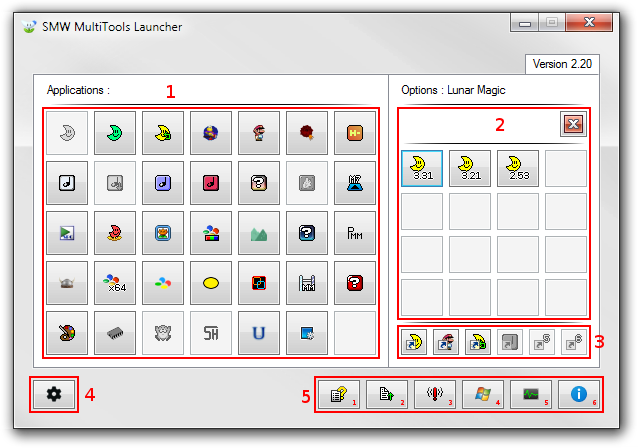
1. "Applications" section
This section is entierly configurable, and is the main section of the application.
From there, you can start applications that you configured with a valid path (because tools are no longer provided with SMWMTL since 2.20).
2. "Sub-menu" section
This section countains all sub-options if an application have it, or some extra features like a second executable.
3. Custom shortcuts
Up to 6 shortcuts can be set here.
For example, you can place your hack's ROM file here and add a condition to open this file with Lunar Magic (if a slot has been configured).
4. SMWMTL settings
Click this button to modify your settings , customization and Softwate update.
5. Bottom bar
This section permits you to access several sub-windows inside SMWMTL or access to some features.
5.1. Help button • In older versions of SMWMTL, this button opened the legacy help file (that hasn't updated since SMWMTL 1.20). In current versions, this button opens the Wiki section of the GitHub repo.
5.2. "Suggest Tool/Update" button • Here you can make a suggestion file to copy/paste in the GitHub repo issue tracker or by create a text file countaining the suggestion that you can share by e-mail or things like that.
5.3. "Report bug/crash" button • Here you can found some instructions on how to report a crash bug or simply a bug that impact the usability of SMWMTL.
5.4. "OS Version" button • Here you can have some informations about the version of your Operating System.
5.5 "Task Manager" button • Directly access Windows' Task Manager.
5.6 "About SMWMTL" button • Get some informations about the version of SMWMTL you are currently using. It displays Version, build number, compile date, Copyright, build string, SMWMTL_Update version and more.
2. About window

1. Application Build string
Hidden by default, can be enabled in Settings.
This string is a summary of important informations about SMWMTL, it contains it's codename, version and build ID, Application architecture (32 or 64-bit) and compile date.
You can copy it (if you're using SMWMTL 2.20+) by clicking on it and paste the string in your issue report for example.
2. SMWMTL logo and Branding
Very simple to understand, it countains Application name, codename and SKU (Stable or Stable LTS).
The background image is usually a photo of the city the codename is taken from..
3. Application version and build number
Version system is based on the Major.Minor.Build.Revision method (a bit like Windows).
4. Application Copyright
Not difficult to understand, it's my work so I protect it.
5. Update search engine version
Hidden by default, can be enabled in Settings.
Displays the version of SMWMTL_Update, which is used to search for updates, download or install them.
I'm still trying to improve this feature through versions, for better performance, better reliability and also less bugs.
6. Update search status module
Enabled by default, can be disabled in Settings.
Displays if a new version of SMWMTL is available or not.
7. Legacy about dialog (from 2.0x releases)
Hidden by default, can be enabled in Settings.
Opens the legacy version of the about dialog that was used in SMWMTL before it was replaced in version 2.10.
8. Legal Notice, License and Other Credits
Leads you to several informations like Changelog, License and other credits.